1. Converting JPG to PDF Using Windows Photo Viewer
Converting images to PDF is simple even for a newbie.
What you should do? Open the image with the Windows viewer. Click on print and then select PDF.
You have to make sure that you are able to open the image through an image viewer and that the image viewer supports the particular image type. Microsoft Windows also come in-built with similar software such as Microsoft Photo Viewer. But it is of course not enough. That’s why there is need of other software that do JPG to PDF conversion better. If you want something quick, you can use a JPG to PDF converter online free too.
- When you are ready to convert the file, select the print option in Viewer and go for the PDF printer option.
- You can use Windows Explorer for doing the same process but with multiple files.
- Conversion of JPG file types to PDF can also take place if you specifically want to use Windows Photo Viewer.
- Windows 10 and 8 come in-built with Viewer, however by default the pictures will be opened via Photo app. You can choose Viewer as your default program to open such file types by choosing the desired program amongst the list of programs by clicking right on the image and selecting the program.
2. Conversion Using IrfanView
IfranView is a superstar amongst viewers and it comes with a print option.
After you have downloaded and installed the conversion software, you can use the print option to have your document converted into PDF file. The steps of conversion using IrfanView is quite simple.
- You simply have to first open the file that you want to convert into PDF.
- Once the image is opened, you select the print option.
- When you are in the Printer setting section, select the nova PDF option. It will also allow you to create a header and a footer, the number of copies you want and choose a print size.
- At the end, while saving the file, you can select a location where you want it saved and click ok.
Creating a PDF Photo Album
With a PDF photo album, you can share your images in a single file that is PDF. Hence, you can simply send your file via email or any other medium. Since you already know that the files can be converted into PDF, you can create a photo album using Windows Viewer or any JPG to PDF converter free.
The procedure that it requires you to follow is also simple. We will explain the simple and easy process of using JPG to PDF converter online free for making an album or any other purpose.
- Open the JPG to PDF conversion website.
- Click on the upload button and upload the JPG files you want to be converted to PDF or merged all of them into one PDF file.
- Now, click on convert and wait. It will take some time and then give you link for downloading PDF file.
- Download the file and use the PDF file for the intended purpose.